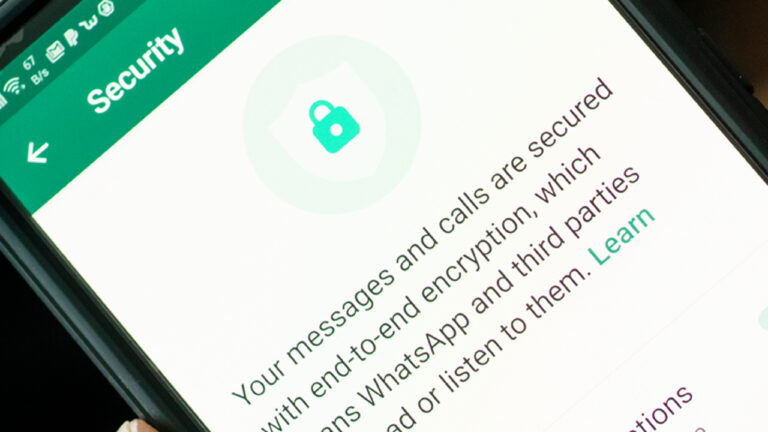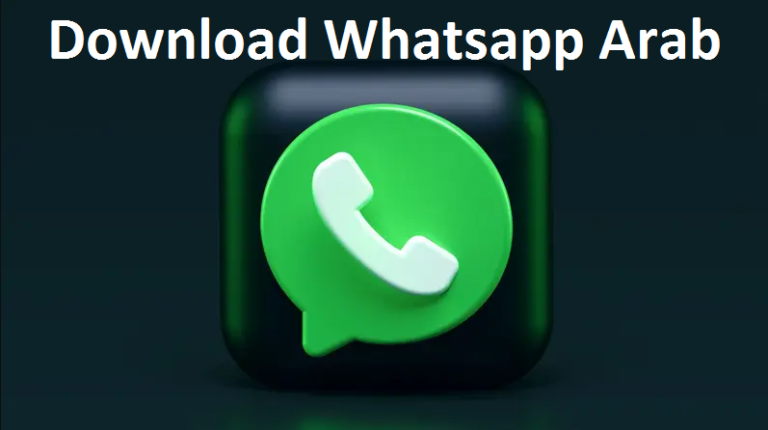How to Backup WhatsApp: Your Complete Guide
WhatsApp has become an integral part of our daily communication, with important chats, photos, and videos exchanged every day. But what if you accidentally lose your phone or switch to a new one? Don’t fret! With WhatsApp’s backup feature, you can safeguard your data effortlessly. Let’s explore the various methods to backup WhatsApp and ensure your precious memories and conversations are always secure.
Method 1: Using Google Drive (Android)
- Open WhatsApp and tap on the three dots at the top right corner.
- Go to Settings > Chats > Chat backup.
- Tap “Back up to Google Drive” and select the frequency of backups.
- Choose the Google account where you want the backup to be stored.
- Tap “Back up” to start the process.
Method 2: iCloud Backup (iOS)
- Open WhatsApp and go to Settings > Chats > Chat Backup.
- Tap “Back Up Now” to manually backup your chats.
- To enable automatic backups, toggle on “Auto Backup” and select the frequency.
- Ensure you have enough iCloud storage for the backups.
Method 3: Local Backup (Android and iOS)
- Navigate to WhatsApp Settings > Chats > Chat backup.
- Tap “Back up” to create a local backup on your device’s internal storage or SD card (Android).
- This method doesn’t sync your data to the cloud but provides a backup within your device.
Method 4: Email Chat (Android and iOS)
- Open the chat you want to export.
- Tap on the three dots at the top right corner.
- Select “More” > “Export chat.”
- Choose whether to include media or not.
- Select your email app and send the chat to yourself.
Method 5: Third-Party Apps
- There are various third-party apps available on both Google Play Store and Apple App Store that offer WhatsApp backup solutions.
- These apps often provide additional features like scheduled backups, selective backups, and easy restoration options.
Also Read: How to Catch a Cheating Husband on WhatsApp?
Frequently Asked Questions
Can I restore my WhatsApp chats if I switch to a new phone?
Yes, if you’ve backed up your chats using Google Drive (Android) or iCloud (iOS), you can easily restore them on your new device during the setup process.
How often should I backup WhatsApp?
It’s recommended to backup WhatsApp regularly, especially if you frequently exchange important messages or media files. You can set up automatic backups to ensure you don’t forget.
Do WhatsApp backups include media files?
Yes, backups can include both text messages and media files like photos, videos, and voice notes. However, the backup size may vary depending on your settings and storage availability.
Can I access my WhatsApp backup from a computer?
While WhatsApp backups are primarily designed for mobile devices, you can access them on a computer by transferring the backup file manually or using third-party software.
Is it possible to backup WhatsApp without an internet connection?
Yes, you can create a local backup on your device without an internet connection. However, to backup to Google Drive or iCloud, you’ll need an active internet connection.
Conclusion
Backing up your WhatsApp chats is crucial to ensure you never lose important conversations or memories. With the variety of backup methods available, including Google Drive, iCloud, local backups, and third-party apps, you can choose the option that best suits your needs. Remember to backup regularly and safeguard your data for peace of mind.